Blogger has already introduced custom domain name. If you purchase a domain name through Blogger, there’s no issue in setting it up because Blogger automatically configures CNAME. However if you purchased the domain name separately, you have to manually configure it.
This post I’m going to help you how to host your own domain name on Blogger, like my website www.toptut.net.
Mainly you have to follow 4 major steps:
If you don’t have a Blogger account first you have to create it, if you have a Google account you already have a Blogger account, so just log-in to Blogger.
If you still can't redirect your domain to your Blogger blog and need help, then you can ask us to do it. We will help you in setting up custom domain on your Blogger blog.
Step 1: Adding custom domain on Blogger
Go to http://www.blogger.com/
Now if you already have a blog, select which blog should use the new custom domain name.
Go to your selected blog's “Settings > Basic”.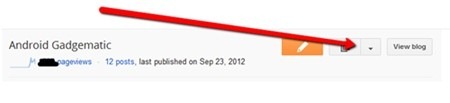
Under the “Publishing”, click “Add custom domain”.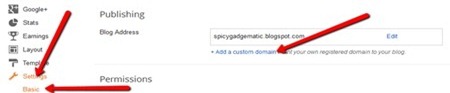
Now in the “Advanced settings” type your new domain name URL.
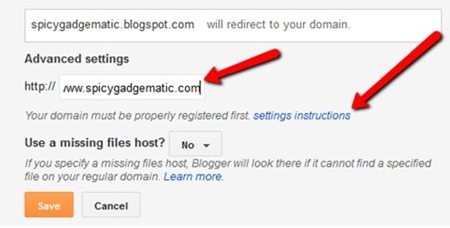
Click “Save” button. Then blogger display this error “We have not been able to verify your authority to this domain. Error 12. Please follow the settings instructions.”
Click “settings instructions”. If you click this link before that error (above), you can’t configure CNAME correctly.
Step 2: Getting your domain ownership verification token
Now you will be redirected to the “How do I use a custom domain name for my blog?” page.
On this page, tick the “On a top-level domain (www.example.com).” option.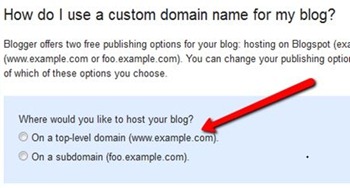
Once you’ve chosen an option, setup instructions appear. At the beginning of the instructions you should see something similar to the screenshot below.
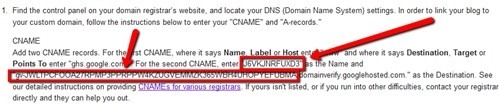
Pay attention to a pair of two codes highlighted in the screenshot. Those are your domain ownership token. In my example the codes are “J6VKJNRFUXD3" and “gv-JWLTPCFOOA27RPMP3PPRPPW4KZUGVEMMZK365WBH4UHOPYEFUBMA.domainverify.googlehosted.com.”. Your token will be different.
Step 3: Change DNS settings
Go to your domain name registrar’s “DNS console” panel and log-in.
Navigate to the “Host Records” click edit.
Add a CNAME.
For Host Name/Name/Label or Host” field, enter “www” without quotes and
For Address/Destination/Target or Points To field, enter “ghs.google.com” without the quotes.
Now add another CNAME. This is for domain ownership verification.
In the Host Name field, paste the first code you get in step 2.3, ex: "J6VKJNRFUXD3".
In the Destination field, paste the second code, ex: “gv-JWLTPCFOOA27RPMP3PPRPPW4KZUGVEMMZK365WBH4UHOPYEFUBMA.domainverify.googlehosted.com.”.(Use your own codes generated in step 2.3, don’t use the two codes above).
Now we should add “A-records”. If you already have “A-records”, modify them. If not, click “Add” button.
You have to add 4 separate “A-records”, pointing to the following Google IP addresses:
216.239.32.21
216.239.34.21
216.239.36.21
216.239.38.21
Enter each IP into an “Address” field. In the corresponding “Host Name” field, enter your domain’s naked URL (without “www”, e.g example.com).
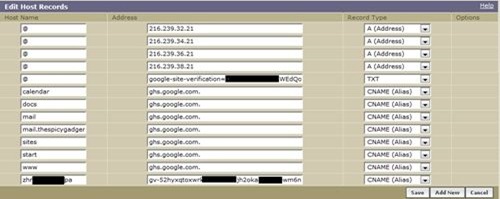
Finally click “Save” button and wait for a few minutes to update all your domain settings.
Step 4: Update your Blogger settings
Now go back to “Settings > Basic > Publishing” on Blogger and again enter your custom domain name with “www”.
Tick “redirect” option.
Finally click “Save” button. If it again displays “Unable to verify authority…” error, wait for a few hours to update your DNS settings and again add your domain name. No need to follow Host Records modifications. Just add domain name to Blogger publishing section.
That’s it, now your blog has a custom domain name.
We hope that this article helped you to host your own domain name on Blogger. Feel free to leave a comment below!
This post I’m going to help you how to host your own domain name on Blogger, like my website www.toptut.net.
Mainly you have to follow 4 major steps:
- Adding custom domain on Blogger
- Getting your domain ownership verification token
- Change DNS (Domain Name System) settings
- Verifying Domain name ownership on Blogger
If you don’t have a Blogger account first you have to create it, if you have a Google account you already have a Blogger account, so just log-in to Blogger.
If you still can't redirect your domain to your Blogger blog and need help, then you can ask us to do it. We will help you in setting up custom domain on your Blogger blog.
Step 1: Adding custom domain on Blogger
Go to http://www.blogger.com/
Now if you already have a blog, select which blog should use the new custom domain name.
Go to your selected blog's “Settings > Basic”.
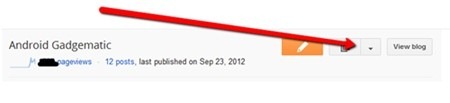
Under the “Publishing”, click “Add custom domain”.
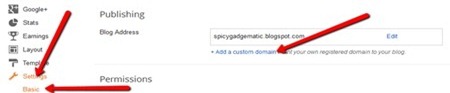
Now in the “Advanced settings” type your new domain name URL.
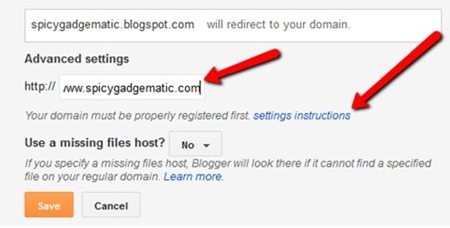
Click “Save” button. Then blogger display this error “We have not been able to verify your authority to this domain. Error 12. Please follow the settings instructions.”
Click “settings instructions”. If you click this link before that error (above), you can’t configure CNAME correctly.
Step 2: Getting your domain ownership verification token
Now you will be redirected to the “How do I use a custom domain name for my blog?” page.
On this page, tick the “On a top-level domain (www.example.com).” option.
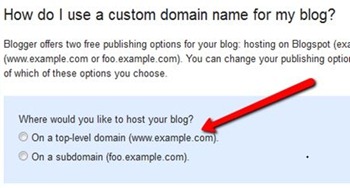
Once you’ve chosen an option, setup instructions appear. At the beginning of the instructions you should see something similar to the screenshot below.
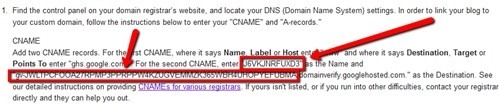
Pay attention to a pair of two codes highlighted in the screenshot. Those are your domain ownership token. In my example the codes are “J6VKJNRFUXD3" and “gv-JWLTPCFOOA27RPMP3PPRPPW4KZUGVEMMZK365WBH4UHOPYEFUBMA.domainverify.googlehosted.com.”. Your token will be different.
Step 3: Change DNS settings
Go to your domain name registrar’s “DNS console” panel and log-in.
Navigate to the “Host Records” click edit.
Add a CNAME.
For Host Name/Name/Label or Host” field, enter “www” without quotes and
For Address/Destination/Target or Points To field, enter “ghs.google.com” without the quotes.
Now add another CNAME. This is for domain ownership verification.
In the Host Name field, paste the first code you get in step 2.3, ex: "J6VKJNRFUXD3".
In the Destination field, paste the second code, ex: “gv-JWLTPCFOOA27RPMP3PPRPPW4KZUGVEMMZK365WBH4UHOPYEFUBMA.domainverify.googlehosted.com.”.(Use your own codes generated in step 2.3, don’t use the two codes above).
Now we should add “A-records”. If you already have “A-records”, modify them. If not, click “Add” button.
You have to add 4 separate “A-records”, pointing to the following Google IP addresses:
216.239.32.21
216.239.34.21
216.239.36.21
216.239.38.21
Enter each IP into an “Address” field. In the corresponding “Host Name” field, enter your domain’s naked URL (without “www”, e.g example.com).
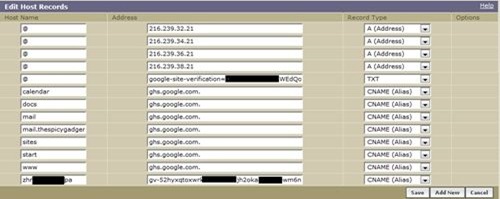
Finally click “Save” button and wait for a few minutes to update all your domain settings.
Step 4: Update your Blogger settings
Now go back to “Settings > Basic > Publishing” on Blogger and again enter your custom domain name with “www”.
Tick “redirect” option.
Finally click “Save” button. If it again displays “Unable to verify authority…” error, wait for a few hours to update your DNS settings and again add your domain name. No need to follow Host Records modifications. Just add domain name to Blogger publishing section.
That’s it, now your blog has a custom domain name.
We hope that this article helped you to host your own domain name on Blogger. Feel free to leave a comment below!

Comments
Post a Comment